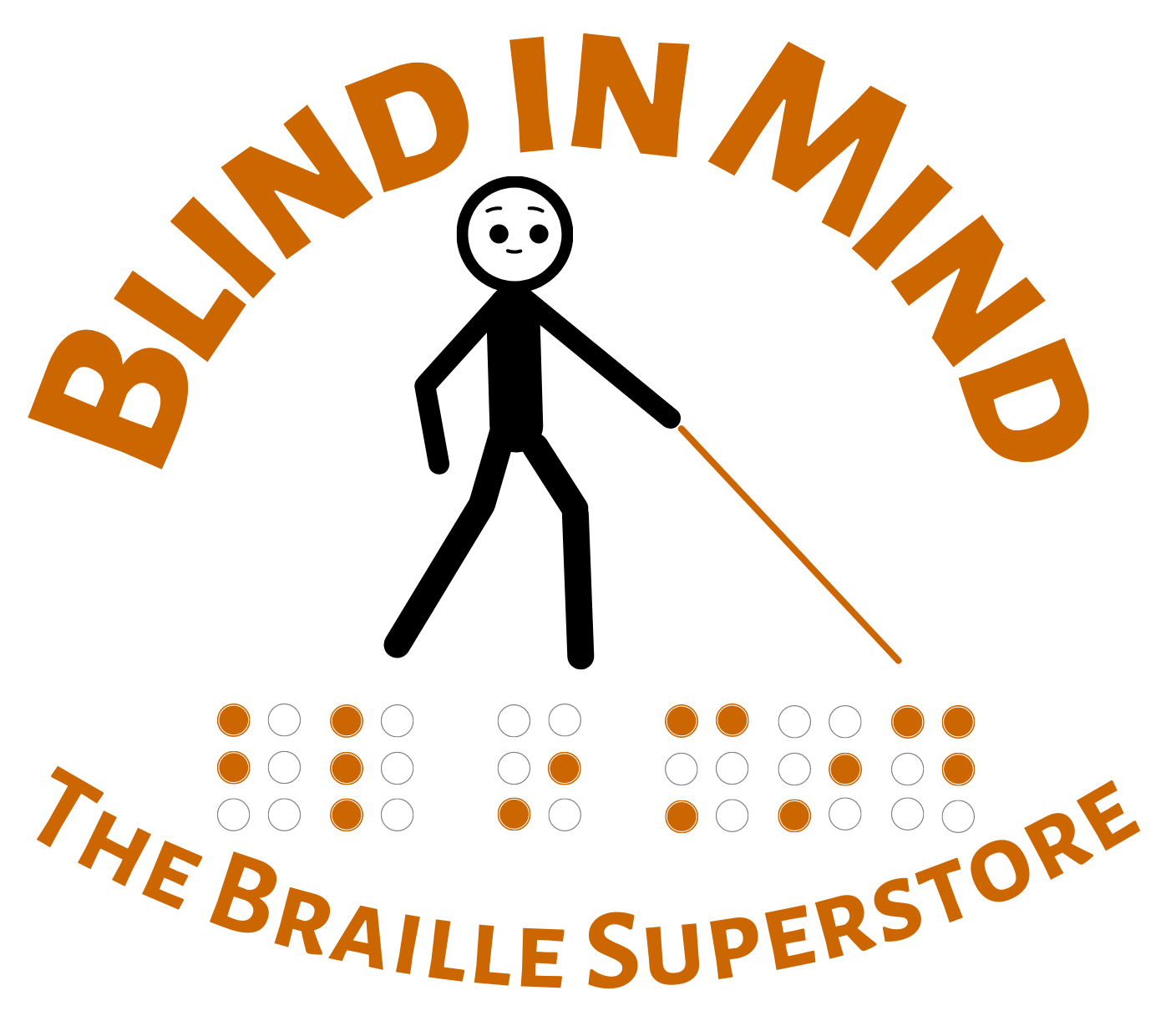Christmas is almost here. But if you still need a gift, check out our E-gift certificates!
Directions for theTalking UFO Recorder From Future Aids, The Braille Superstore.
Hold the circular memo book in your hand, with the large button facing up and the keychain facing towards you. The keychain comes out of the device at the 6 o'clock position.
You will find four buttons on the edge of the device. The button at the 12 o'clock position is Folder, the 2 o'clock button is Play, the 8 o'clock button is Record, and the 9 o'clock button is Power.
First, hold down Power for one second to turn on the recorder. The number of the current folder is announced.
Press Folder to select the desired folder. This is the folder where recordings will be recorded and played back from.
To record a memo, press Record. State the subject of the recording, such as "Jonathan." If you are asked to state the subject again, repeat "Jonathan." When the unit asks for the message content, speak the information you wish to record, such as "555-4312" for Jonathan's phone number. When you are finished, press Talk to save.
To find a recording in the current folder, press the Talk button. Just say a subject you've recorded, such as "Jonathan." Jonathan," the unit responds, then plays back the phone number you recorded.
To scroll through the recordings in the current folder, simply press the Play button. Every time you press Play, a new recording is selected and played.
On the underside of the unit, at the three o'clock position near the outer edge, is the tiny Delete button. When you press Delete, the unit speaks the selected subject, then prompts if you wish to delete it. To confirm, press and hold Delete for three seconds, and the unit responds "Deleted."
After being inactive for fifteen seconds, the unit automatically powers off. You can turn the device off yourself by holding down the Power button for a second.
Changing Batteries. The battery compartment is accessed from the rear of the unit. Using a large flat-head screw driver, a butter-knife or your fingernails, rotate the battery door until it pops up from the unit. The recorder takes three AG13 button-cell batteries. Remove the old batteries and place the new ones into the cavities, with the flat side facing up. Replace the circular battery door, and press while rotating until it locks into place.
Happy recording!
MarvelSoft Enterprises: Blind in Mind
31835 E Main Street
Sedro-Woolley, WA, 98284-9097
USA